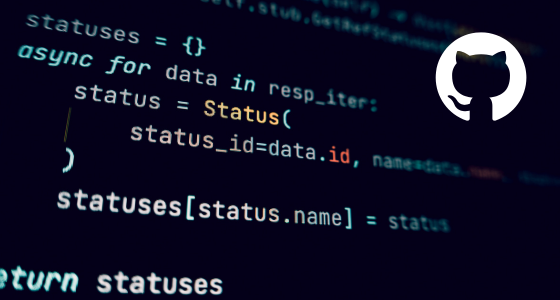If you are a programmer then you probably will need sometimes the use git command ‘git commit -a’.
Here we will know the complete details of git commit -a and all other git commands that are crucial for you to know.
A brief introduction to Git as a version control system
Git is a version control system that keeps track of our code changes throughout development. It is an important way to track code change history so that whenever we need to keep or look into the previous version of our application or website we can easily find and look into it.
you can download and install git if it is not installed on your system (download git )
Understanding Git Commit
There are two stages or places where our code changes stay.
- Local – changes are stagged to commit
- remote – changes which are on remote location
- staging – changes that are intended to push on remote
Until we commit or push our changes to remote changes stay on our local says and are saved in our local systems.
Step-by-Step Guide to Using ‘git commit -a’
Now let’s know how to use git commit commands step by step. git commit -a commands are mostly used whenever we are making initial changes to our project code. it commits are files that are new or changed.
Before diving into ‘git commit -a’, ensure your environment is set up correctly. You should have Git installed and a repository initialized. Once you’ve made changes to your existing files, simply run the command:
git commit -a -m "Your commit message here"
For example, you have started a new project and have started coding for that project now after your changes are complete you want to push your code to the GitHub repository.
The -m flag allows you to add a commit message inline, which is a best practice for keeping your commit history informative and clear.
git init
git add README.md
git commit -m "first commit"
git branch -M main
git remote add origin https://github.com/username/repo.git
git push -u origin maingit init –
git initializes the local repository and makes it ready for tracking your changes.
git add README.md
git add readme. md is the file where you can write basic or required information about your projects.
git commit -m “first commit”
git commit -m is used to commit with a commit message.
git branch -M main
git branch -m branch name is used to set the origin branch in which your changes will be pushed on remote.
How to revert a commit in git
Reverting a commit in Git means creating a new commit that undoes the changes made by a previous commit. It’s a safe way to undo changes because it doesn’t alter the project’s history.
Find the Commit to Revert:
- First, you need to identify the commit you want to revert. You can view the commit history by using the command
git log. This command shows a list of recent commits, each with its unique commit ID (a long hash string). - To make it easier to read, you can use
git log --onelinewhich shows each commit in a single line with a shortened commit ID.
Revert the Commit:
- Once you have identified the commit you want to revert, copy its commit ID.
- Use the
git reverta command followed by the commit ID you want to revert. For example:
git revert [commit_id]